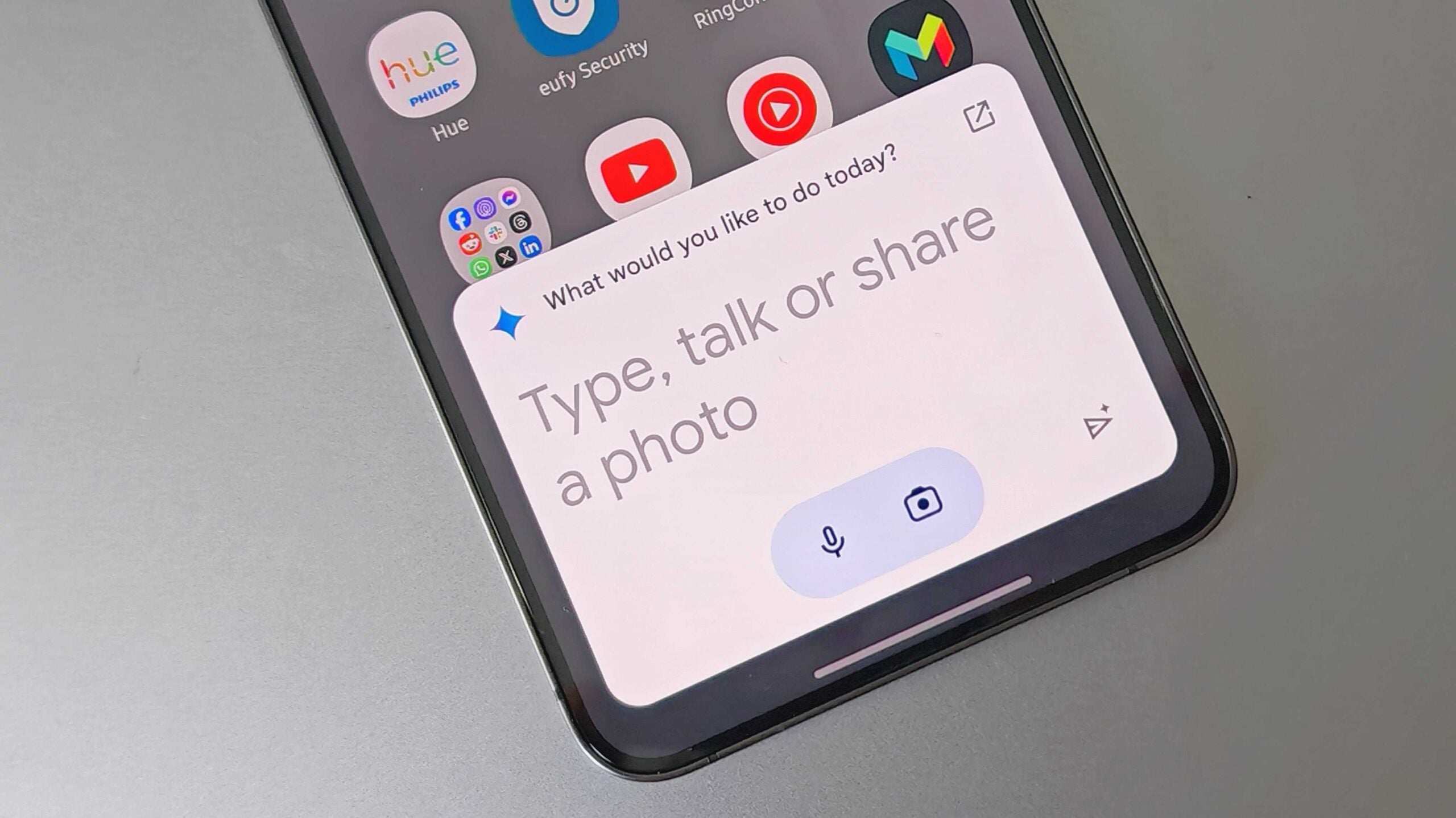How to check your MacBook’s battery health and status

If you’ve noticed your MacBook isn’t holding charge like it used to then you should check its battery health and status.
Keeping an eye on your MacBook’s battery health and status allows you to understand how well it’s performing and whether or not it needs to be serviced.
Follow our step by step guide on how to check your MacBook’s battery health and status.
What you’ll need:
- MacBook Air or Pro running on macOS 10.15 or above
The short version:
- Open System Settings
- Select Battery
- Check your Battery Health status
- Select the i next to Battery Health
- Read more information on your MacBook’s battery health
Step
1Open System Settings

To do this, either select the Apple Menu in the top left corner of your screen and select System Settings (as shown here) or simply click on the System Settings app in the Launchpad.

Step
2Select Battery

You’ll find this option listed in the side panel of the System Settings app.

Step
3Check your Battery Health status

At a glance you’ll be able to see what status your battery health is at: Normal or Service Recommended.
If you see Service Recommended then this means either your MacBook isn’t able to hold as much charge as it did when it was new, or the battery itself is performing abnormally. Regardless, you should contact Apple or an Apple Authorised Service Provider to find out the root of the problem.
Step
4Select the i next to Battery Health

Next to your Battery Health’s status, you’ll see a small i. Click this and a pop-up will open with more information about your MacBook’s health.

Step
5Read more information on your MacBook’s battery health

This will show you more information about your MacBook’s battery health, such as its maximum capacity. There is also the option to turn on Optimised Battery Charging, which helps to reduce battery ageing.

Troubleshooting
Your maximum capacity is a measure of your MacBook’s battery capacity relative to when it was new, with a lower capacity resulting in fewer hours of usage between charges. It is completely normal for your MacBook’s maximum capacity to deplete over time, especially if you’ve had your device for a while.
There are a few ways you can manage your MacBook’s battery health. Firstly, keep your device up to date with the latest software updates as they often include energy-saving technologies.
You should also optimise your battery settings, by turning on Energy Saver. Energy Saver determines the power levels of your MacBook and will use energy sparingly when the MacBook is not plugged in.