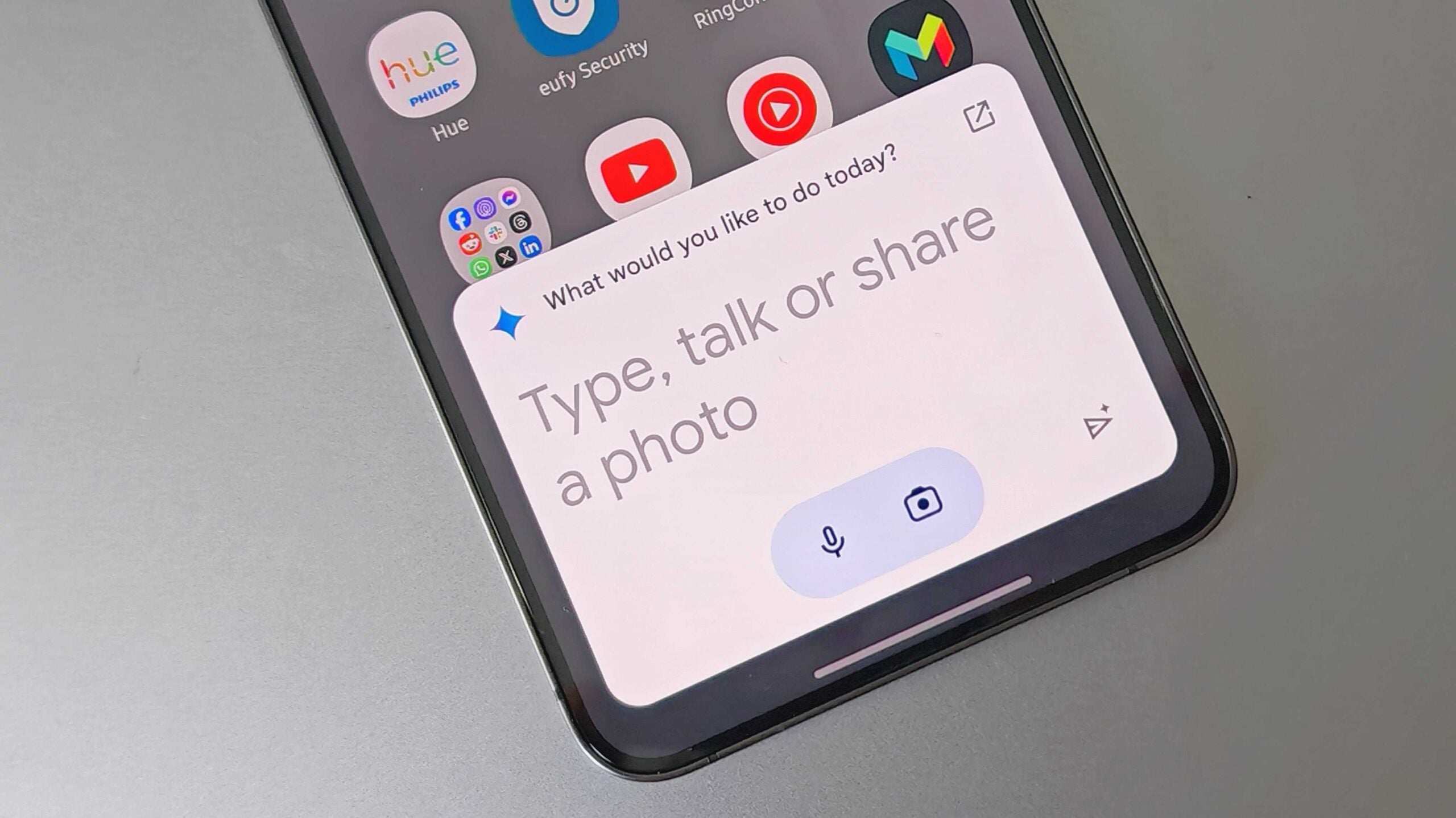How to set up Screen Time on an iPhone to manage your child’s phone usage

Are you concerned about how much time your child is spending on their phone? Apple has a Child profile option which lets you manage and keep an eye on your child’s screen time.
Follow our step-by-step guide below to set up screen time for your child’s iPhone through your Apple account.
What you’ll need:
- An iPhone
The short version:
- Open the Settings app
- Select Family
- Tap the Add icon
- Choose Create Child Account
- Fill in the information
- Set up Screen Time
- Turn on Age Restrictions
- Turn on App and Website Activity
- Turn on Downtime
- Set up a Parental Controls Lock
- Tap Done
Step
1Open the Settings app

We’ll be demonstrating with an iPhone but the steps are exactly the same with an iPad.

Step
2Select Family

This option will be at the top of the Settings page, under your Apple ID profile.

Step
3Tap the Add icon

This is in the top right corner of the screen, as shown below.

Step
4Choose Create Child Account

A Child Account can be created for children under the age of 12.

Step
5Fill in the information

Here you’ll be prompted to create an account for your child, which will require you to set up an email (or use one they already have) and a password.
You may also need to enter your Apple ID password and any other passwords associated with your Apple account.
Step
6Set up Screen Time

After you set up your child’s account, you’ll be instantly prompted to establish their screen time preferences. Select Continue.

Step
7Turn on Age Restrictions

The first prompt doesn’t actually involve screen time but rather the content your child will be allowed to access. Here you can adjust the ratings across Web Content, Apps, Movies and more.

Step
8Turn on App and Website Activity

You’ll now be prompted to turn on Screen Time tracking for your child’s account, allowing you to receive weekly reports about their screen time, schedule downtime and set daily limits for app usage.

Step
9Turn on Downtime

Downtime allows you to set a schedule for time away from the screen. During this time period, you’ll need to give your child permission to use their phone. Simply tap on the start time to set when you’d like this to begin (for example, before their bedtime) and choose the end time (which can be the next morning.)
You can also opt to skip this entirely by choosing Set Up Later.
Step
10Set up a Parental Controls Lock

To make future changes to Screen Time settings, you’ll need to set up a child lock. Make sure it’s something you can remember but isn’t guessable by your child.
Once this is set up you’ll be given a few optional extras to tweak, including location tracking.
Step
11Tap Done

Once you’ve gone through all the steps, select Done.

Troubleshooting
To check screen time, go onto your iPhone Settings and tap Family. From here, tap on the child profile and you’ll see their screen time displayed there.
Yes and luckily it’s quick and easy to do so. Select your child’s profile from the Family section on Settings and tap the Screen Time option.
Here you can adjust their Limit Usage accordingly.