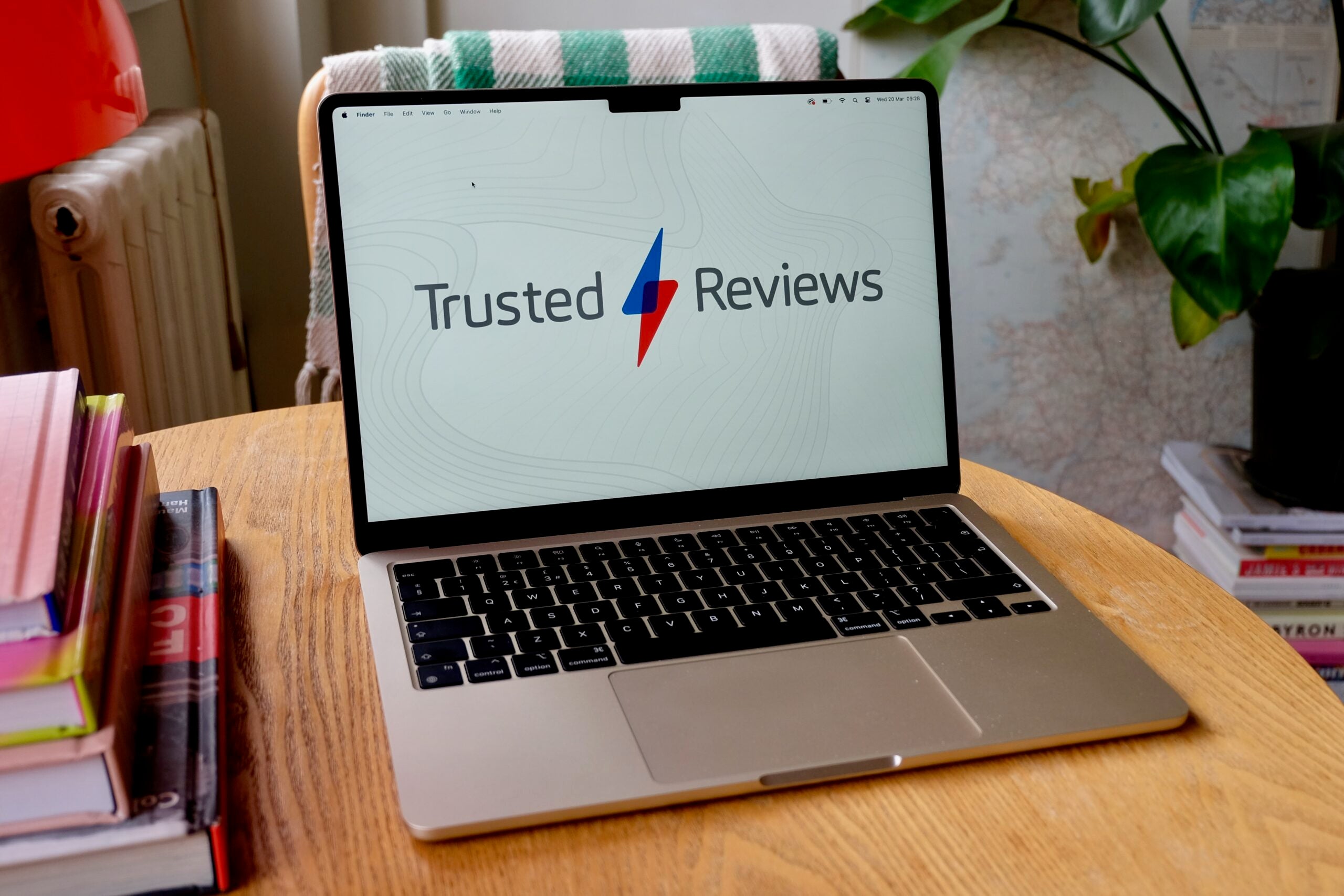How to share big files with others over email

Need to share a large file over email but have been hit with an error message? This common issue can be incredibly frustrating, especially if you need to send important files as soon as possible.
Luckily there are a few ways to get around this limit and send large files over email, with the best way being to upload the files to a cloud service and then sharing this via email instead.
It might sound complicated, but it’s easy to do. Read on to learn how to do this and send up to 10GB of files instead.
What you’ll need
- Email account, such as Gmail or Outlook
- Access to Google Drive or OneDrive
The short version
- Open your email account
- Open a new email or reply to an existing email thread
- Click on the Drive icon
- Choose your file or folder to share
- Send your email
Step
1Open your email account

We’ll be demonstrating using Gmail and Google Drive however the steps are fairly similar to Outlook and OneDrive too.

Step
2Open a new email or reply to an existing email thread

Act accordingly depending on whether you want to send your files in a new email or continue an existing conversation. Regardless, the following steps are the same.

Step
3Click on the Drive icon

You’ll find this icon listed on the bottom panel of your message.

Step
4Choose your file or folder to share

If you have already added files to your Drive then you’ll find them listed in My Drive. If not then you can simply upload your file at this point by clicking the Upload button (highlighted here) and selecting your files from your device.

Step
5Send your email

Once you’ve chosen your file it will be placed in your email as a link. You may also receive this pop up which allows you to alter the permissions of the file, allowing readers to edit, comment or just view the files.

Troubleshooting
In short – yes, there are lots of other options. You could use an external service such as Dropbox or WeTransfer which both allow you to upload files and share links for free.
There are limits to both and can be upgraded to paid subscriptions if necessary, however for the most part the free versions should be sufficient.
It depends on the email account but it’s usually around 20-25MB, however by sending files through Drive or OneDrive you can send files up to 10GB instead.