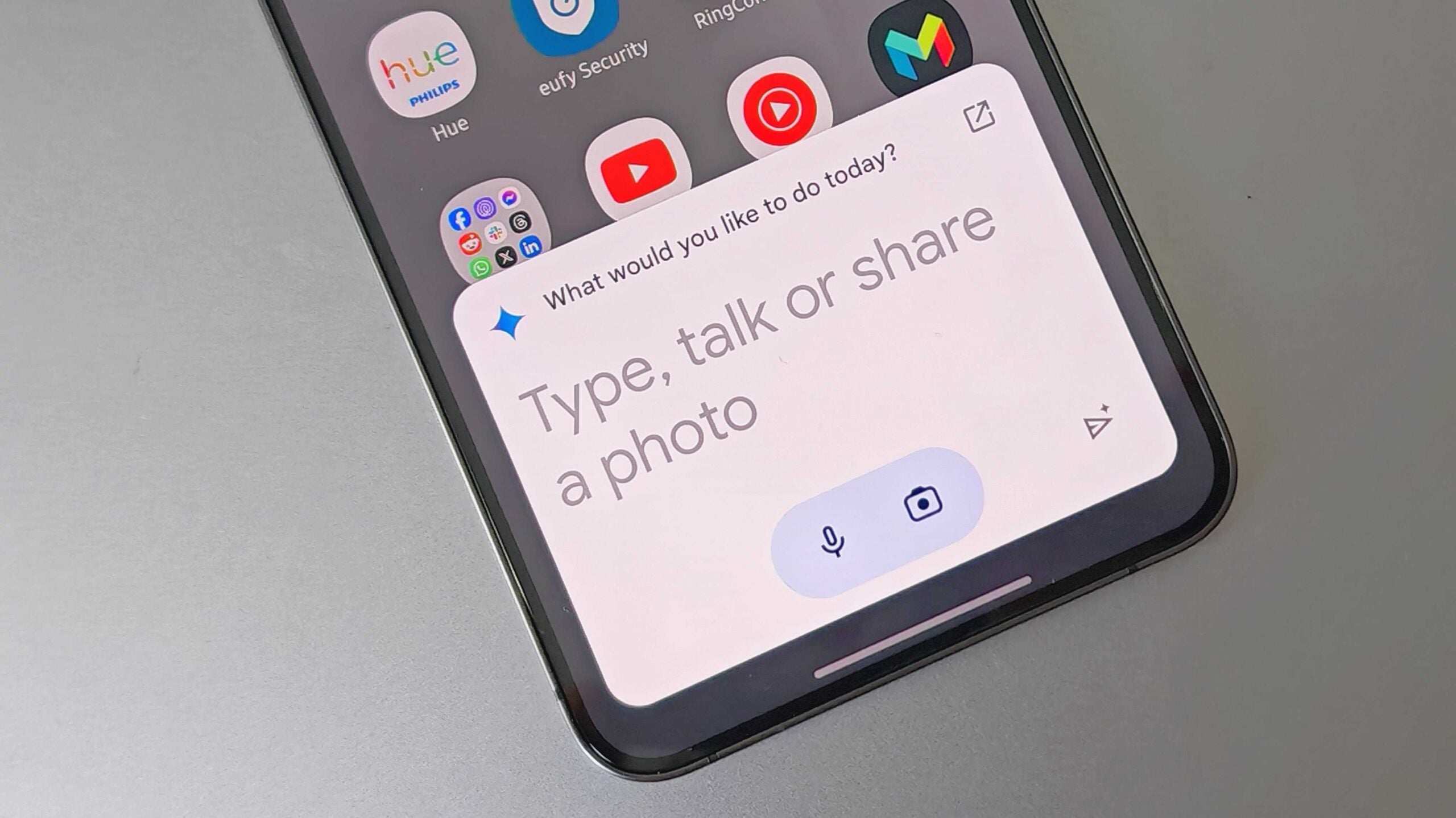How to turn off Live Photos on iPhone
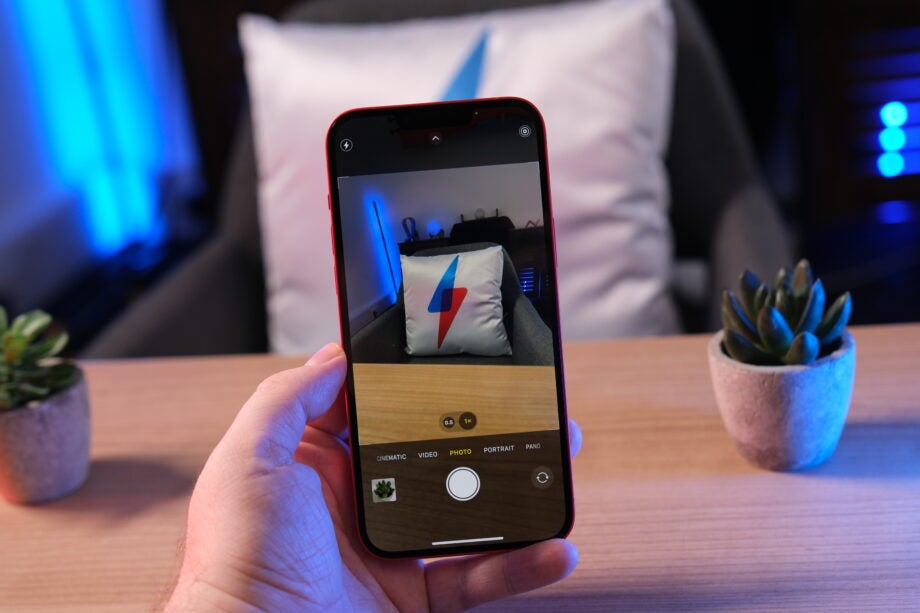
Are you fed up with accidentally taking Live Photos? Or have you noticed your live photos are taking up too much storage on your iPhone? This guide will help you turn off the feature in a few easy steps.
You can either temporarily turn off Live Photos on your iPhone or you can disable the feature entirely. Read on to find out how to both temporarily and permanently turn off the live photos feature on your iPhone.
What you’ll need:
- An iPhone 6s or later
The short version:
- Open the Camera app
- Tap the Live Photos icon
- To turn off live photos permanently, go to your iPhone’s Settings
- Tap Camera
- Tap Preserve Settings
- Turn off Live Photo
Step
1Open the Camera app

To temporarily turn off live photos, start by opening up the Camera app.

Step
2Tap the Live Photos icon

This is the icon in the top right corner of the Camera screen. As shown here, the icon shows that live photo is turned on. Simply tap this icon and it’ll display a slash across the icon, indicating the feature has been switched off.

Step
3To turn off live photos permanently, go to your iPhone’s Settings

If you know you rarely use live photos and want a more permanent fix, visit your iPhone’s Settings.

Step
4Tap Camera

Scroll down until you find the Camera option, which is about halfway through the list of options.

Step
5Tap Preserve Settings

Towards the top of the listed options you’ll see Preserve Settings. Tap this.

Step
6Turn off Live Photo

The last option on the list, tap the toggle off next to Live Photo. This will preserve the live photo setting rather than automatically reset your camera to have Live Photo turned on. When you return to the camera app, you should check the live photo icon to make sure it’s off.

Troubleshooting
Check the live photo icon at the top right corner. If there’s not a slash through the icon, then the option is still switched on. Simply tap the icon and you should see a slash appear across it.
As long as you’ve correctly turned off the Live Photo toggle in Preserve Settings, this should now save for the future.
Yes. The live photos icon will always remain in the top right corner of your camera app, so you can turn it on and off whenever you like.