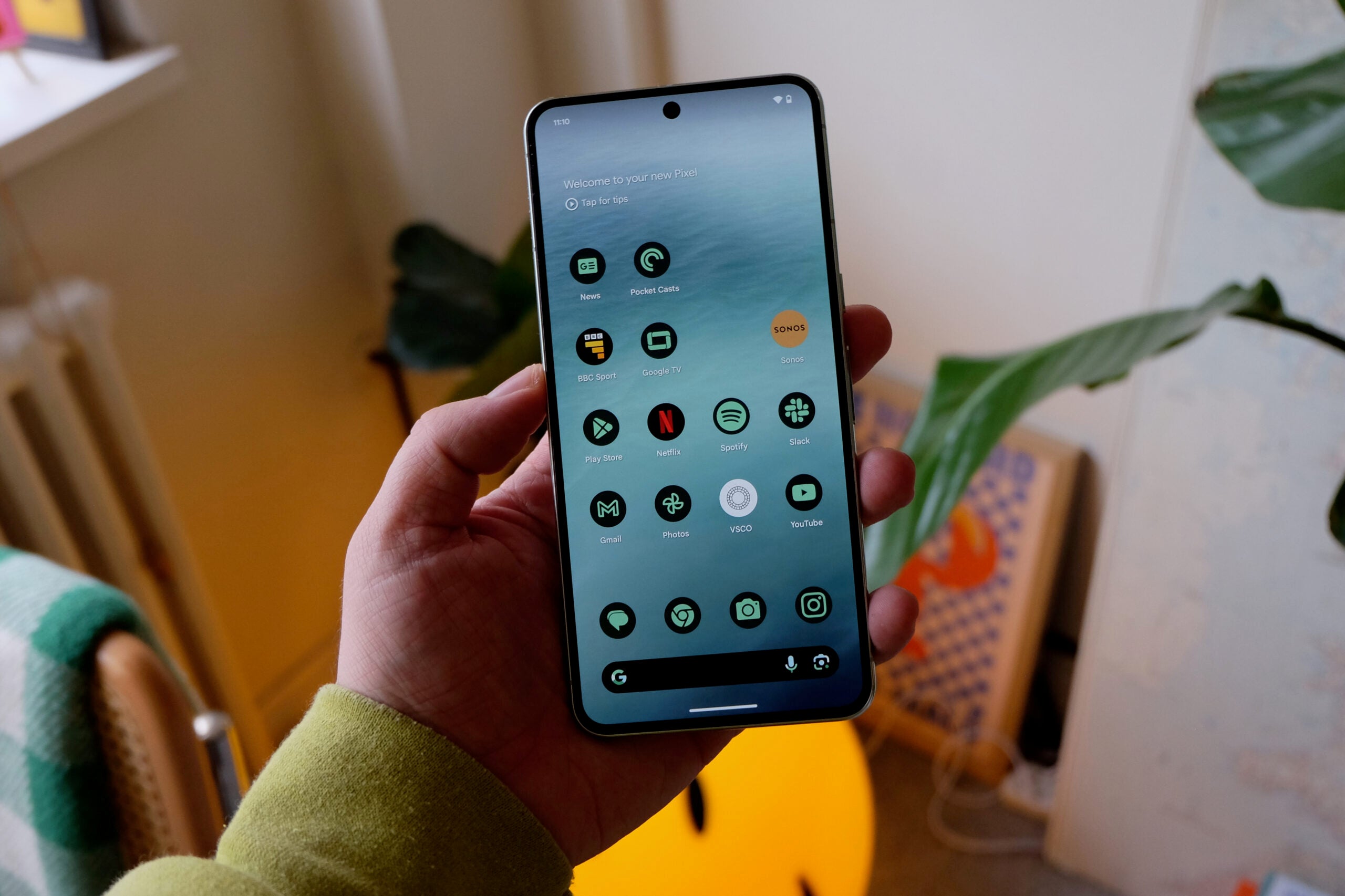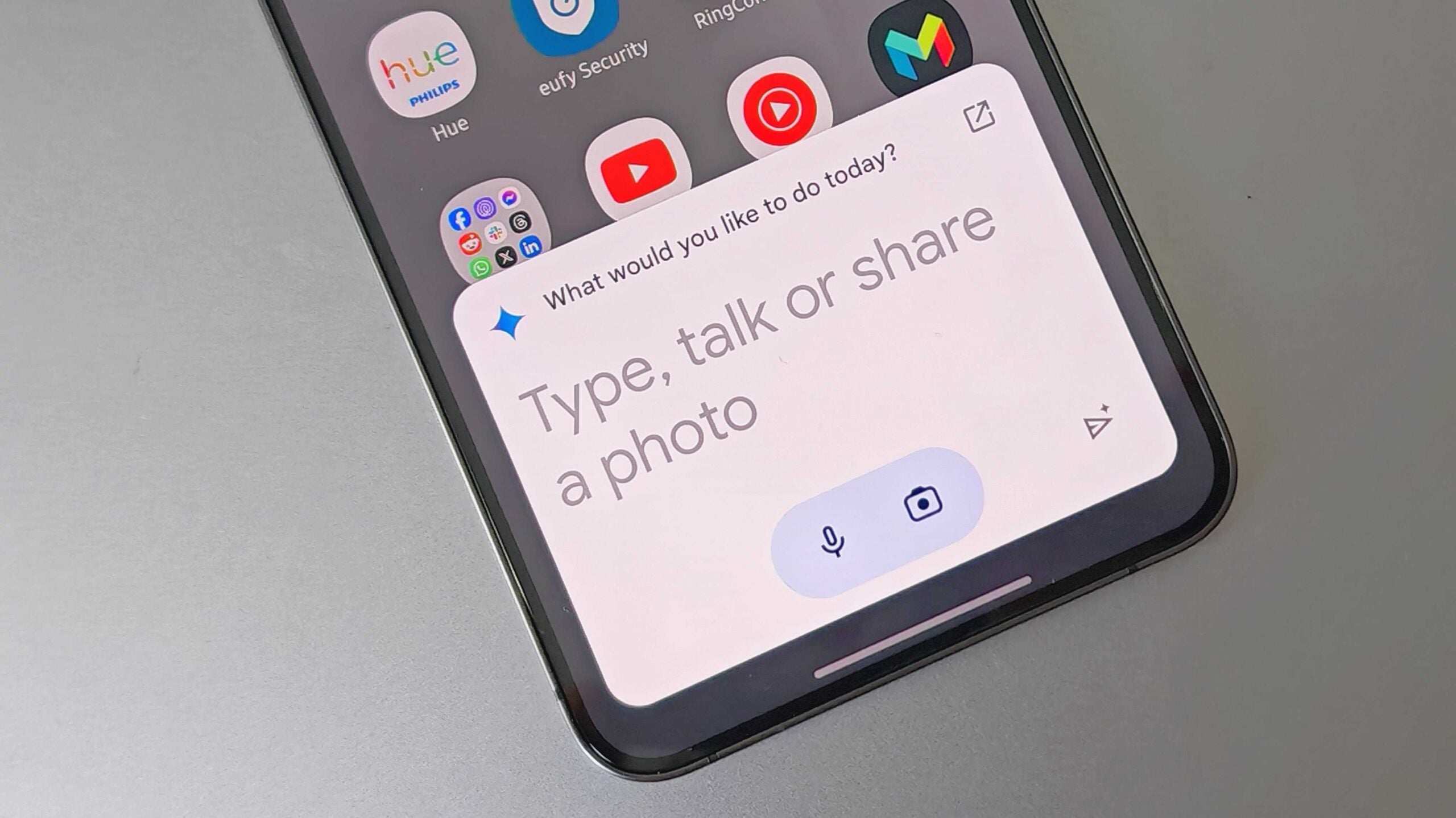How to sideload apps on an Android phone

Google Play is great, but sometimes, it puts restrictions on where an app can be installed. Say you’ve found an exciting new game, but upon accessing Google Play, you’re informed that it’s not available in your region. What are you to do?
While you could wait for the app to be rolled out to a wider audience, there is another way; sideload the app onto the phone yourself. It sounds intimidating, but it’s really not. In fact, the open nature of the Android OS means you are free to install apps from pretty much any resource – you just need to jump through a few hoops first.
So, whether you’re trying to get early access to a popular new game or want to download that extremely niche Android app you’ve been reading about, here’s how to sideload apps on an Android smartphone.

Sky Sports with Sky Stream media bargain
The Sky Stream box gives you streamed access to the best of Sky and this deal gets you Sky Sports, Sky Entertainment and Netflix for £46
- Sky
- 18 month contract
- £46 a month
What you’ll need:
- An Android smartphone
- An active internet connection
The Short Version
- Download the APK you’d like to install.
- Tap Download Anyway.
- Open the APK.
- Tap Settings.
- Tap Allow From This Source.
- Tap Install.
- Tap Open to use your new app.
Step
1Download the APK you’d like to install

The first step in sideloading apps onto your Android smartphone is to acquire the app’s APK – essentially its install file.
There are no shortages of websites offering APKs for most Android apps, but you’ve got to be careful about your website of choice as it’s easy to slip something malicious into the code – you don’t have Google Play’s protections here, after all.
That said, there are a handful APK repositories online that are trusted by the Android community. These include the likes of APKMirror and APKPure. Simply head to the website of your choice in Chrome on your smartphone, and search for and download the app APK you’d like to install.
Step
2Tap Download Anyway

Once you initiate the APK download, you’ll get a warning from Google Chrome that the file you are downloading could be harmful. If you’ve used a reputable APK storefront, there should be nothing to worry about, so tap Download Anyway.

Step
3Open the APK

Once the download is complete, you should see a pop-up allowing you to open the newly-downloaded file. Tap Open to continue.

Step
4Tap Settings

If it’s the first time you’ve installed an app downloaded via Google Chrome, you’ll need to permit Chrome to “install unknown apps” – aka those from outside the Play Store – to do so. To do this, tap Settings on the security pop-up that appears on the screen.

Step
5Toggle on Allow From This Source

From the Settings menu, toggle on Allow from this source to enable Chrome to install the APK you’ve just downloaded.

Step
6Tap Install

Once you’ve enabled Google Chrome to install APKs, a pop-up should appear asking you if you want to install your newly downloaded app. Tap Install to install the app.

Step
7Tap Open to use your new app

Once the installation is complete, tap Open to access your newly sideloaded Android app.
It’s worth noting that, if the app isn’t usually available in your region, you won’t be able to update it via Google Play like most other apps. Instead, you’ll have to download updated APKs for the app yourself.
Troubleshooting
Some app repositories offer atypical downloads that only work when installed via that repository’s Android app. Try downloading the storefront’s official app and try again.