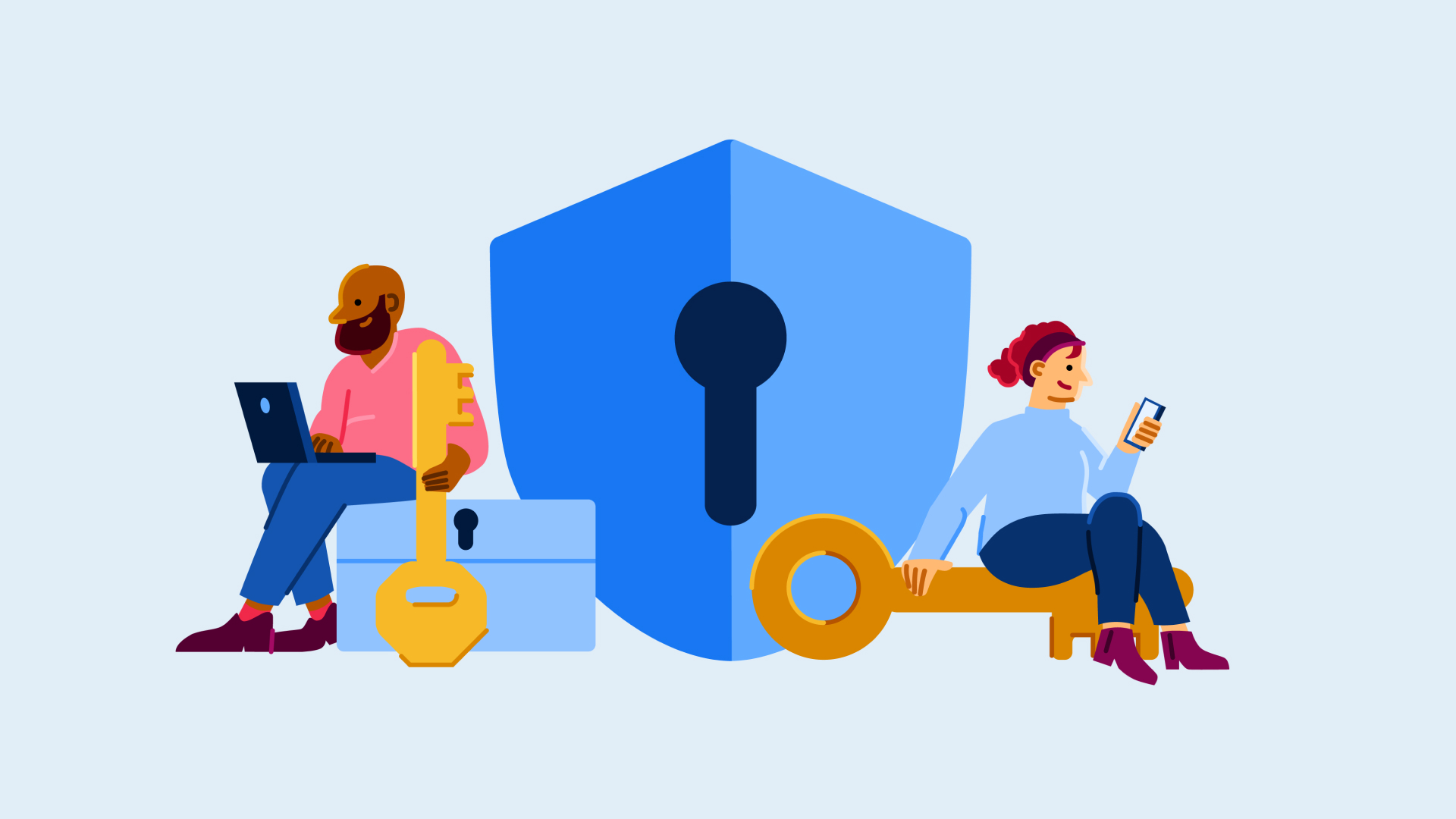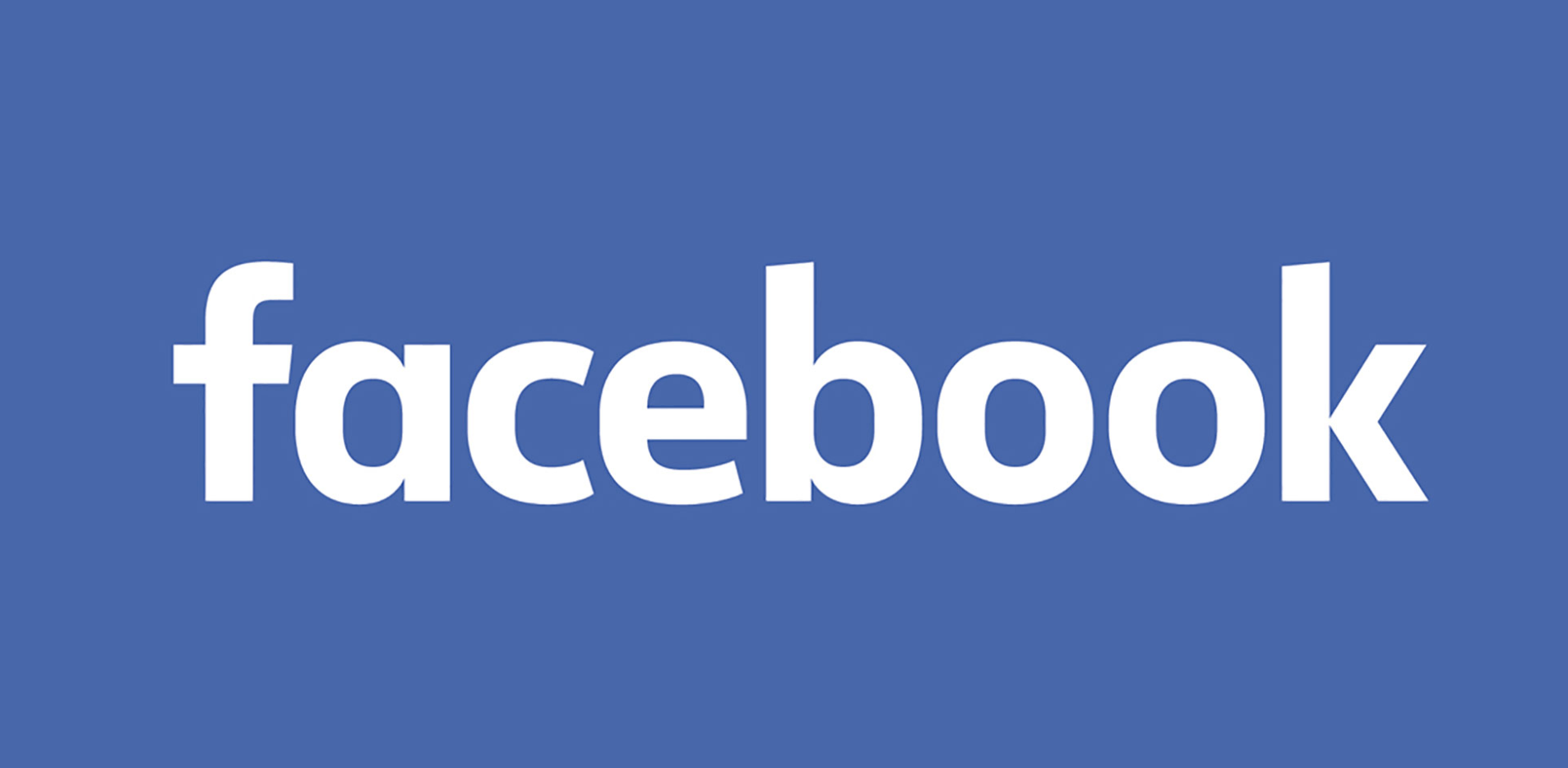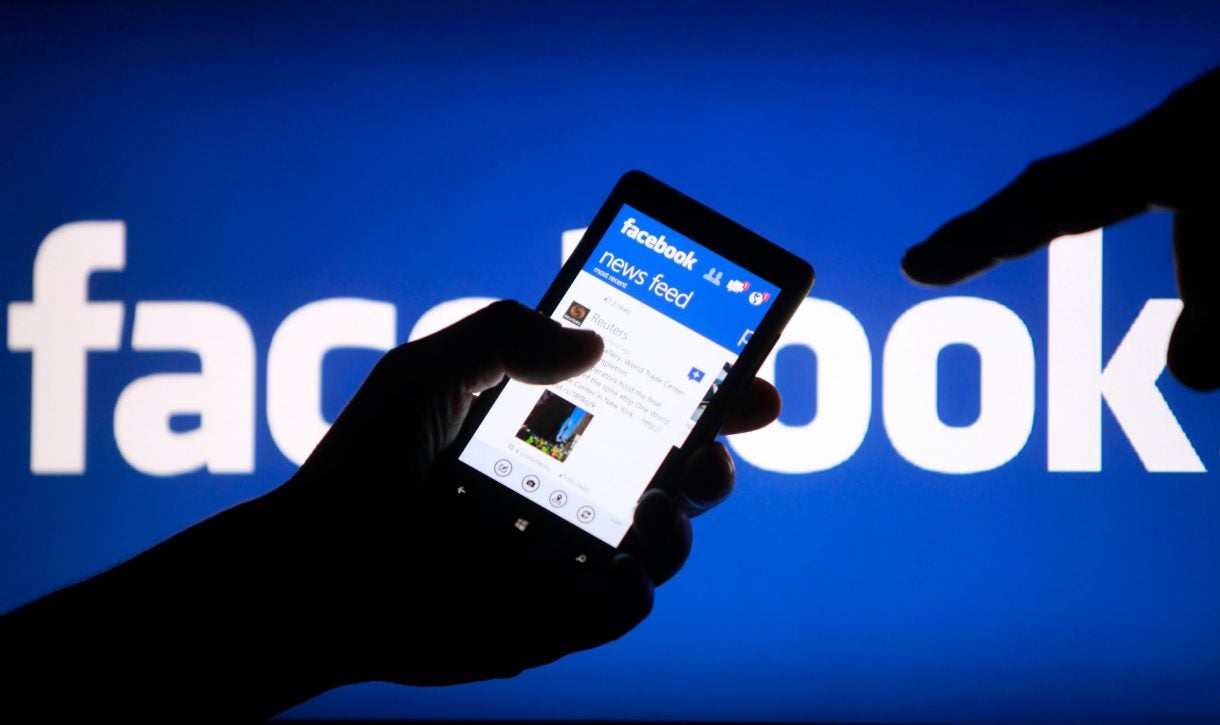How to turn off Facebook’s web browser history
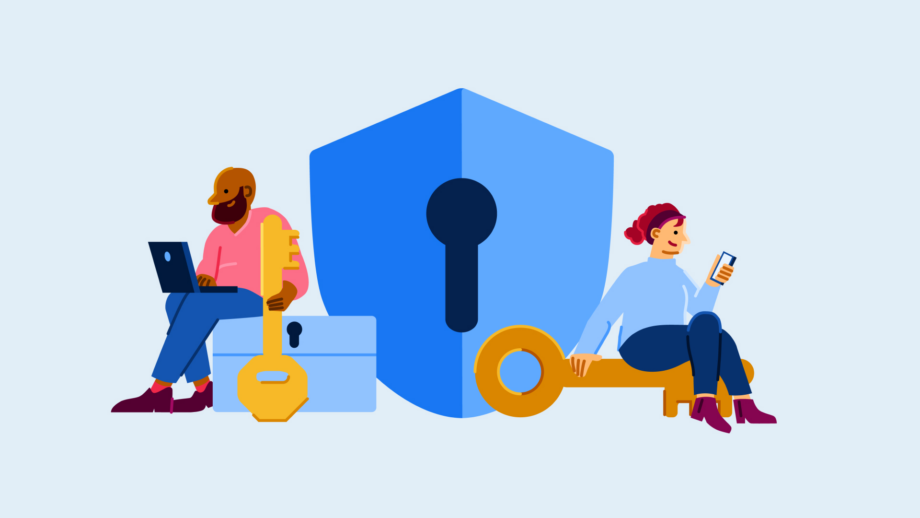
Whenever you open a link from the Facebook app, Meta uses cookies to improve performance, personalise content, and tailor ads.
Keep reading to learn how to clear your cookies and cache in the Facebook Mobile Browser, or scroll to the bottom of this guide for steps to clear your Facebook search history and erase activity tracked outside of Meta’s apps and services.
What you’ll need
- A Facebook account
- The Facebook app for iOS or Android
The Short Version
- Open the Facebook app
- Open any external link
- Tap the three dots in the corner
- Select Go To Settings
- Tap Clear next to Your Browsing Data
How to turn off Facebook’s web browser history
Step
1Open the Facebook app

The following steps will work in the iOS and Android apps.

Step
2Open any external link

This will take you to Facebook’s Mobile Browser. Make sure to click a link you trust from a person or page you trust on your timeline. Alternatively, you can find your Browser Settings in the Facebook mobile app by heading to the Settings section.

Step
3Tap the three dots in the corner

This will bring up a dropdown menu with more options.

Step
4Select Go To Settings

This will take you to your Facebook Mobile Browser Settings.

Step
5Tap Clear next to Your Browsing Data

This will clear your phone’s cookies and cache from any websites you’ve visited in the Facebook Mobile Browser. You can also switch off your Link History at this stage (if the feature is available to you) to prevent Meta from using this data to personalise ads.

Troubleshooting
To erase your search history within the Facebook app, including all the people and pages you’ve looked up using Facebook’s built-in search tool, you’ll need to head into the Meta Accounts Centre. You can access this via your Facebook or Instagram settings. Just click Search History and then Clear All Searches.
Meta also tracks information shared with them from other apps. In our case, this included apps like Deliveroo and ASOS. To erase this data, head into your Meta Accounts Centre and tap Clear Previous Activity. You can also prevent Meta from gathering any future data by tapping Manage Future Activity and selecting Disconnect Future Activity.